If you see the message “Unable to Complete Data Plan Change. Your data plan could not be set up. Try again later,” it usually indicates that the connection to download the eSIM plan was disrupted.
Your device needs a stable and unrestricted internet connection to request and download the eSIM profile from the LPA server for the first time. Try adding the eSIM plan manually while you are connected to a good Internet network.
How to install an eSIM plan manually
The most recommended installation method is scanning the QR code. However, if you experience issues scanning the QR code, you may enter details manually.
For iOS:
1. Go to [Settings] – [Cellular] – [Add Cellular Plan] – [Enter Details Manually]
2. Enter ’SM-DP+ Address’ and ’Activation Code’ information provided in the email you received after purchase.
3. Your eSIM plan will be activated automatically as you set the details.
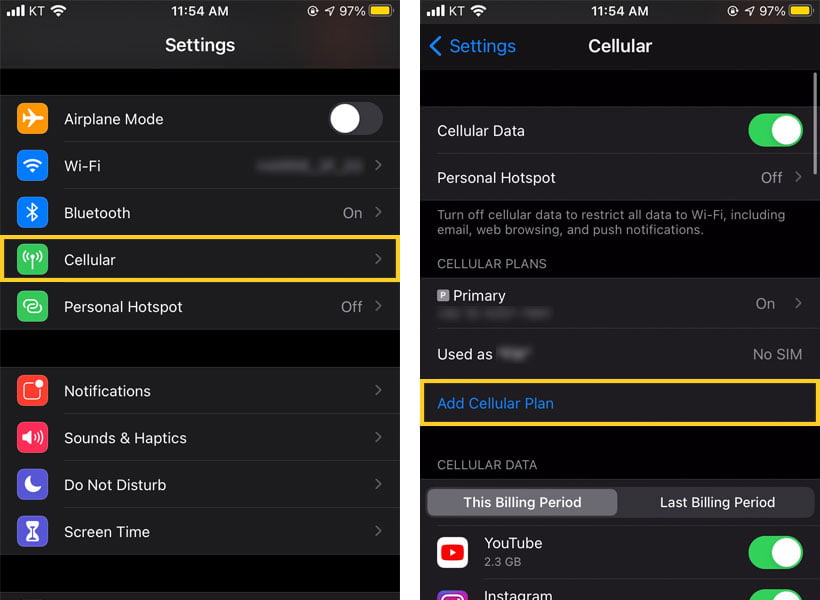
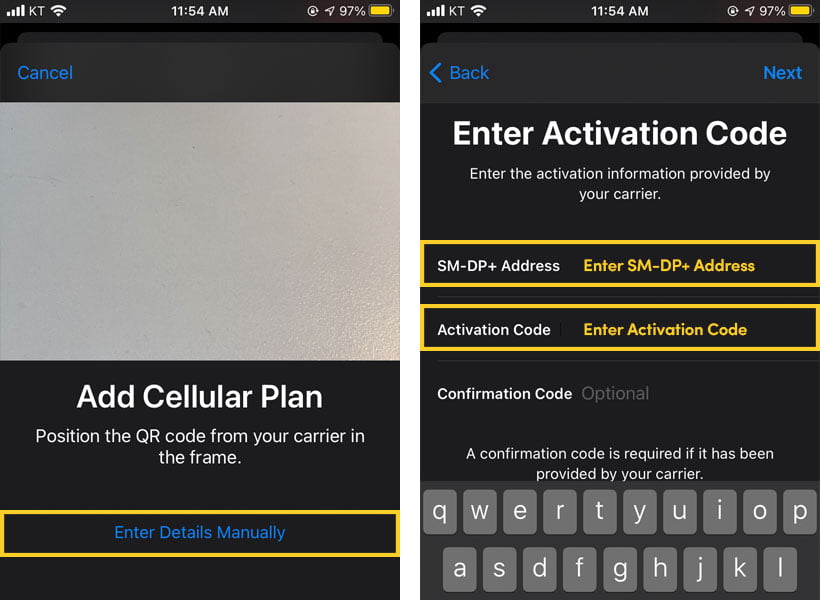
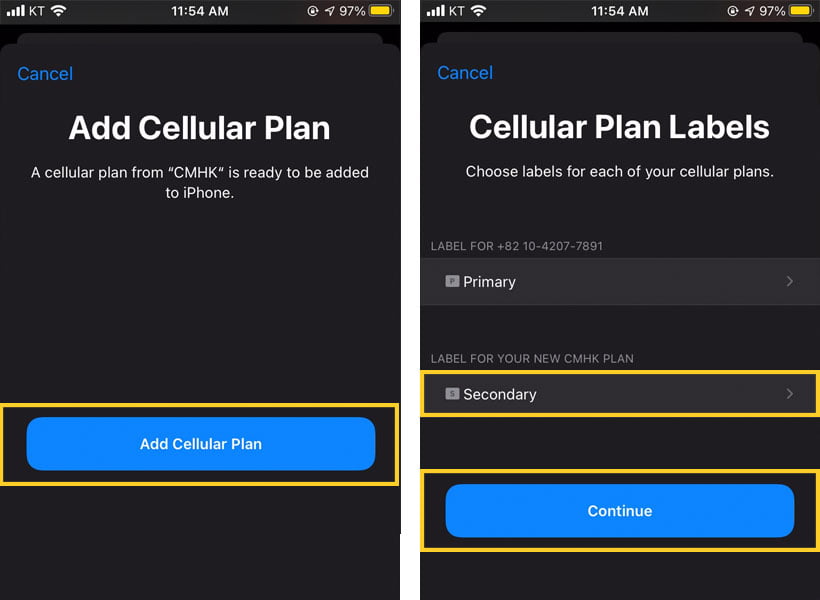
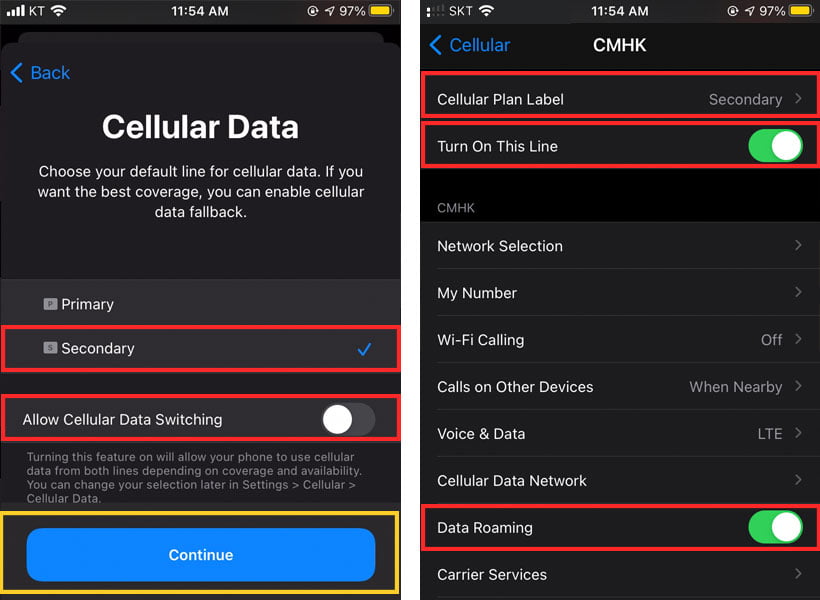
For Android:
1. Go to [Settings] – [SIM Card Manager] – [Add a Mobile Plan]
2. Go to [Scan Carrier QR code] – Tap [Enter Code] instead
3. Enter the ‘SM-DP+ Address’ and ‘Activation Code’ information provided in the email you received after purchase.
4. Tap [Connect] – [Add and use it now]
5. Your eSIM plan will be activated automatically as you set the details.
If you still need help, please contact us via [email protected].
